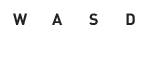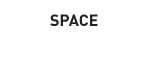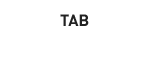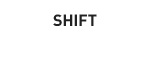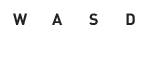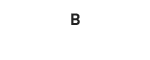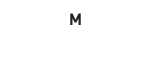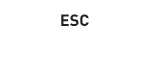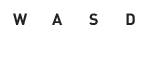 |
- キャラクターの移動
- W, A, S, Dキー、または矢印キーで左右前後に移動。Q, Eキーで現在の位置から横方向に移動。
- Moving character
- You can move your character left, right, forward and backward by using keys W, A, S, D or arrow keys.
By using Q or E key, you'll be able to move your character sideways from where it is.
- 移動
- 你可以透過 W, A, S, D 或是方向鍵移動你的角色,另外你也可以按Q或E側身移動。
- Déplacement
- Vous pouvez déplacer votre personnage dans les 4 directions avec les touches W, A, S, D ou avec les flêches.
Les touches Q et E permettent de vous déplacer latéralement.
- Mover el personaje
- Puedes mover tu personaje izquierda, derecha, adelante y atrás usando las teclas W, A, S, D o las teclas de cursor.
Usando las teclas Q o E puedes mover tu personaje de lado respecto a su posición actual.
- Movendo o personagem
- Você pode mover seu personagem para esquerda, direita, frente e trás usando as teclas W, A, S, D ou as setas direcionais.
Ao usar Q ou E, você será capaz de mover lateralmente daonde estiver.
- Управление персонажем
- Вы можете двигать вашего персонажа влево, вправо, вперёд и назад, используя кнопки W, A, S, D или стрелками.
Используя кнопки Q или E, вы можете двигать вашего персонажа в стороны.
|
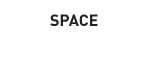 |
- キャラクターのジャンプ
- スペースバーでジャンプする。
- Character jump
- Space bar.
- Pour faire un saut
- Barra espaciadora.
- Hacer Saltar al Personaje
- Barra espaciadora.
- Pulo do Personagem
- Barra de espaço.
|
 |
- ターゲット・採取・宝箱をあける・話す
- 対象の上で、マウスの左ボタン。ターゲットできる対象はマウスオンでハイライトされる。
敵対するターゲットを右クリックで選択すると、自動的にAuto Attackがオンになる。
ターゲットのPortraitを右クリックすると、選択を解除できる。
- Targeting, collecting, opening chests, and talking
- Click the mouse's left button over the target.
The subject that can become a target will be highlighted when the mouse pointer is hovered over it.
By selecting the enemy target by right-click, the Auto Attack will automatically activate.
If you right-click the target's Portrait, the selection will be canceled.
- 瞄準、拾取、開箱、交談
- 用滑鼠左鍵點擊可以瞄準目標,另外對目標敵人點擊右鍵就會自動攻擊,如果你右鍵點擊目標的頭像,自動攻擊就會取消。
- Cibles, Récoltes, ouverture de coffre et dialogues
- Il suffit d'un clic gauche avec la souris sur la cible. Le sujet qui peut devenir une cible est alors mis en évidence.
En sélectionnant un ennemi avec un clic-droit, cela active Auto Attack.
Si vous faites un clic-droit sur le portrait de la cible, cela annule la sélection.
- Apuntar, recoger, abrir cofres y hablar.
- Pulsa con el botón izquierdo del ratón sobre el objetivo. Si el sujeto es susceptible de convertirse en objetivo será remarcado cuando pases el puntero del ratón sobre él.
Si seleccionas el objetivo enemigo con el botón derecho del ratón, se activa automáticamente el ataque.
Si seleccionas con el botón derecho del ratón el Retrato del objetivo, se cancela la selección.
- Mirando, colecionando, abrindo baús, e conversando
- Clique com o botão esquerdo do mouse sobre o alvo. O sujeito que pode se tornar o alvo ficará em destaque quando o ponteiro passar por cima.
Ao selecionar o alvo apertando o botão direito, o Auto Attack irá automaticamente ativar.
Se você apertar o botão direito no Retrato do alvo, a seleção será cancelada.
- Выделение, сбор, открытие сундуков и разговор
- Нажмите левой кнопкой мыши на цель. Субъекты, которые могут быть выделены, будут выделены при наведении мышкой.
При выборе вражеской цели правой кнопкой мыши, автоматически активируется Auto Attack.
Если бы нажмёте правой кнопкой мыши на Портрет, выбор будет отменён.
|
 |
- カメラ操作
- マウスの左ボタンドラッグで、カメラのみ回転。
マウスの右ボタンドラッグで、キャラクターごと回転。
マウスホイールの前後で、カメラのズームイン/アウト。 クリックで、オートランのオン/オフ。
- Controlling the camera
- By left-dragging, you can turn the camera only.
By right-dragging, you can turn the camera along with the character.
By turning the scroll wheel back and forth, you can zoom in/out. You can turn on/off autorun by clicking the scroll wheel.
- 視角控制
- 按住滑鼠左鍵旋轉視角。
按住滑鼠右鍵旋轉視角還有角色。
另外你可以滾動滑鼠滾輪放大/縮小畫面,按滾輪可以切換自動奔跑。
- Contrôle de l'angle de vue (Caméra)
- En maintenant le clic-gauche, vous tournez la caméra.
En maintenant le clic-droit, vous tournez la caméra et votre personnage.
La molette permet de faire un zoom avant et arrière, et en cliquant dessus, vous activez / désactivez la marche automatique.
- Controlar la cámara
- Arrastrando con el botón izquierdo del ratón, sólo activa la cámara.
Arrastrando con el botón derecho del ratón, se activa la cámara junto con tu personaje.
Moviendo la rueda del ratón puedes hacer zoom. Pulsando la rueda del ratón puedes activar o desactivar la puesta en marcha automática.
- Controlando a câmera
- Ao arrastar com o botão esquerdo, você pode girar apenas a câmera.
Ao arrastar com o botão direito, você pode girar a câmera com o personagem junto.
Ao mover a roda de scroll do mouse para frente e para trás, você pode dar zoom ou tirar. Pode tornar ligado/desligado a corrida automática clicando o botão da roda do scroll.
- Использование камеры
- Зажав левую кнопку мыши, вы можете крутить камеру.
Зажав правую кнопку мыши, вы можете крутить персонажа вместе с камерой.
Крутя колёсико мышки назад и вперёд, вы можете приближать/отдалять. Вы можете включить/выключить автоматический бег, нажав колёсико.
|
 |
- スキルやアイテムを使う
- Action Barにスキルやアイテムのショートカットを置き、アイコンを直接クリックするか、1 - 9キーを押す。これらのキーは、Game Menu > Options > Controlsでカスタマイズできる。
- Using skill or item
- Place the shortcut for skill or item in the Action Bar and directly click the icon or press number key 1 to 9.
You can customize these number keys through Game Menu > Options > Controls.
- 施放技能或使用物品
- 把技能或是物品放在快捷列上,並點擊圖示或對應的1到9數字鍵即可使用物品/發動技能。你可以在 Game Menu > Options > Controls 自訂你的快捷鍵。
- Utiliser une compétence ou un objet
- Il suffit de placer l'objet ou la compétence dans la Action Bar.
Ensuite soit vous cliquez soit vous appuyez sur le chiffre correspondant (1 à 9).
Il est possible de personnaliser les touches dans Game Menu > Options > Controls.
- Usar una habilidad o un objeto
- Coloca el atajo de la habilidad o del objeto en la Action Bar y pulsa directamente el icono o pulsa las teclas del 1 al 9.
Puedes personalizar las teclas numéricas en Game Menu > Options > Controls.
- Usando habilidades ou ítens
- Coloque o atalho para habilidade ou ítem na Action Bar e clique diretamente no ítem ou aperte as teclas 1 ao 9.
Você pode customizar esses números através do Game Menu > Options > Controls.
- Использование умения или вещи
- Поместите кнопку быстрого вызова умения или вещи в Action Bar и нажмите иконку или нажмите кнопки с 1 по 9.
Вы можете кастомизировать номера кнопок через Game Menu > Options > Controls.
|
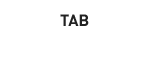 |
- ターゲット切り替え
- TABキーを押すと、付近にいる敵を順に選択する。
- Switching targets
- By pressing the TAB key, the enemies around your character will be selected by rotation.
- Choix de la cible
- En appuyant sur la touche TAB, les ennemis sont sélectionnés à tour de rôle.
- Cambiar de objetivo
- Pulsando la tecla TAB, se seleccionan rotativamente los enemigos alrededor de tu personaje.
- Alternando alvos
- Apertando a tecla TAB, os inimigos ao redor do personagem serão selecionados por rotação.
- Смена цели
- Нажав кнопку TAB, враги вокруг персонажа будут выбраны ротацией.
|
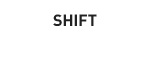 |
- キャラクターの歩行
- SHIFTキーを押しながら移動すると、キャラクターが歩く。
- Walking of character
- Your character will walk if you press SHIFT key while moving it.
- La marche
- Votre caractère marche automatiquement si vous appuez sur la touche SHIFT.
- Caminar del personaje
- Tu personaje caminará si pulsas la tecla SHIFT mientras se mueve.
- Movimentação do personagem
- Seu personagem irá andar se você apertar a tecla SHIFT enquanto se move.
- Ходить пешком
- Ваш персонаж будет ходить пешком, если вы нажмёте SHIFT, пока будете ходить.
|
 |
- 座る
- Zキーを押すとその場に座る。もう一度押すか、移動、ジャンプ、敵から攻撃されると、立ち上がる。
- Sitting
- If you press Z key, your character will sit down at the spot.
If you press Z key again, or if your character moves, jumps or gets attacked by an enemy, it will stand up.
- 坐下
- 按下Z鍵可原地坐下,當你再次按下Z鍵或移動、跳躍、遭受攻擊時就會站起。
- Se reposer
- Si vous appuyez sur la touche Z, votre personnage s'assoit.
Si vous ré-appuez sur Z, ou si vous bougez, si vous subissez une attaque, vous vous relevez.
- Sentarse
- Si pulsas la tecla Z, tu personaje se sentará en el sitio en el que esté.
Si vuelves a pulsar la tecla Z o si tu personaje se mueve, salta o es atacado por un enemigo, se levantará.
- Sentando
- Se você apertar a tecla Z, seu personagem irá sentar no lugar. Se você apertar a tecla Z novamente, ou seu personagem se mover, pular ou for acertado por um inimigo, ele irá levantar.
- Сидеть
- Если вы нажмёте кнопку Z, ваш персонажа сядет на место. Если вы нажмёте кнопку Z ещё раз, пойдёте, прыгните или ваш персонаж будет атакован, он встанет.
|
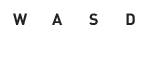 |
- キャラクターの移動
- W, A, S, Dキー、または矢印キーで左右前後に移動。Q, Eキーで現在の位置から横方向に移動。
- Moving character
- You can move your character left, right, forward and backward by using keys W, A, S, D or arrow keys.
By using Q or E key, you'll be able to move your character sideways from where it is.
- 游泳
- 你可以透過 W, A, S, D 或是方向鍵移動你的角色,另外你也可以按Q或E側身移動。
- Déplacement
- Vous pouvez déplacer votre personnage dans les 4 directions avec les touches W, A, S, D ou avec les flêches. Les touches Q et E permettent de vous déplacer latéralement.
- Mover el personaje
- Puedes mover tu personaje izquierda, derecha, adelante y atrás usando las teclas W, A, S, D o las teclas de cursor. Usando las teclas Q o E puedes mover tu personaje de lado respecto a su posición actual.
- Movendo o personagem
- Você pode mover seu personagem para esquerda, direita, frente e trás usando as teclas W, A, S, D ou as setas direcionais. Ao usar Q ou E, você será capaz de mover lateralmente daonde estiver.
- Управление персонажем
- Вы можете двигать вашего персонажа влево, вправо, вперёд и назад, используя кнопки W, A, S, D или стрелками.
Используя кнопки Q или E, вы можете двигать вашего персонажа в стороны.
|
 |
- 水の中に潜る
- Wキーを押しながら、右マウスボタンをドラッグしたまま、マウスを下に引く(キャラクターを下側へ移動させる)。
- Going under water
- While pressing W key, right-drag the mouse downward (move the character downward).
- Pour aller sous l'eau
- Tout en appuyant sur la touche W, utilisez le bouton droit de la souris vers le bas (cela fait descendre le personnage).
- Moverse bajo el agua.
- Pulsa al mismo tiempo la tecla W y arrastra con el botón derecho del ratón hacia abajo (mueve el personaje hacia abajo).
- Indo para baixo d'água
- Enquanto pressiona a tecla W, arraste para a direita e para baixo (mova o personagem para baixo).
- Хождение по водой
- Нажимая кнопку W, правой кнопкой перетащите мышку вниз (передвиньте персонажа вниз).
|
 |
- 水面に出る
- Wキーを押しながら、右マウスボタンをドラッグしたまま、マウスを上に引く(キャラクターを上側へ移動させる)。
- Going above water
- While pressing W key, right-drag the mouse upward (move the character upward).
- Pour aller à la surface de l'eau
- Tout en appuyant sur la touche W, utilisez le bouton droit de la souris vers le haut (cela fait remonter le personnage).
- Subir a la superficie.
- Pulsa al mismo tiempo la tecla W y arrastra con el botón derecho del ratón hacia arriba (mueve el personaje hacia arriba).
- Indo para cima d'água
- Enquanto pressiona a tecla W, arraste para a direita e para cima (mova o personagem para cima).
- Хождение по воде
- Нажимая кнопку W, правой кнопкой перетащите мышку вверх (передвиньте персонажа вверх).
|